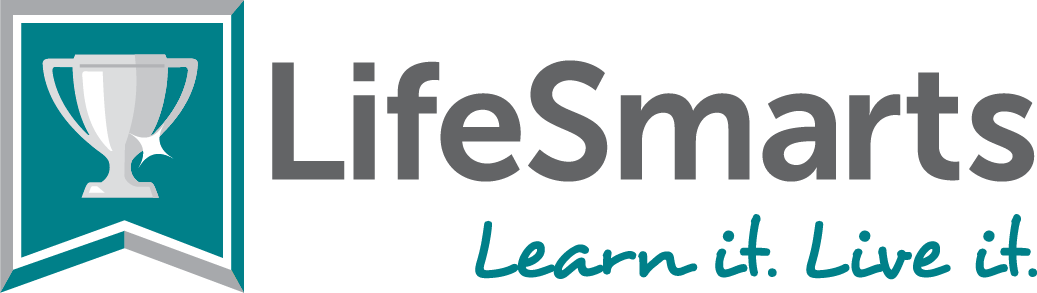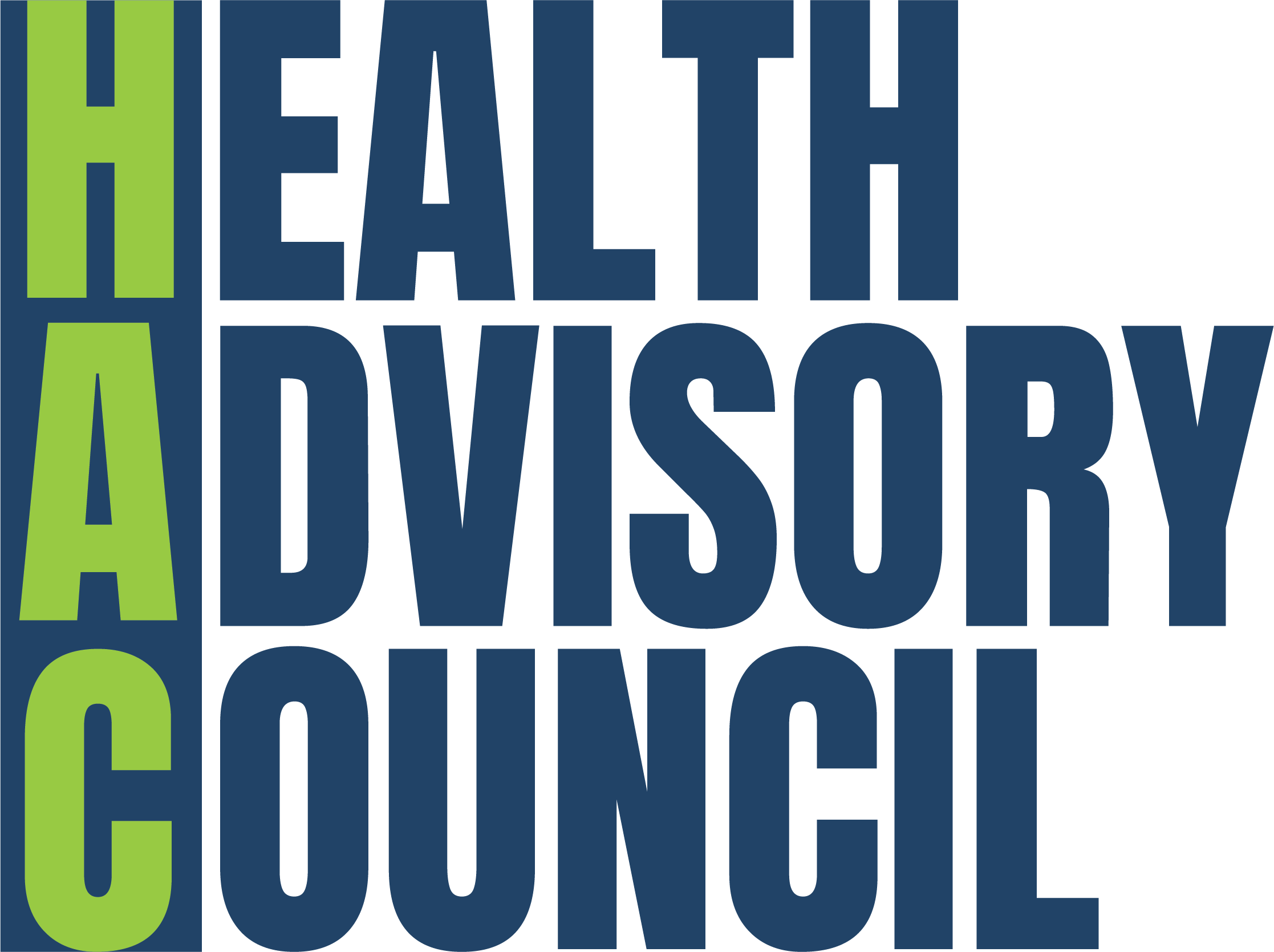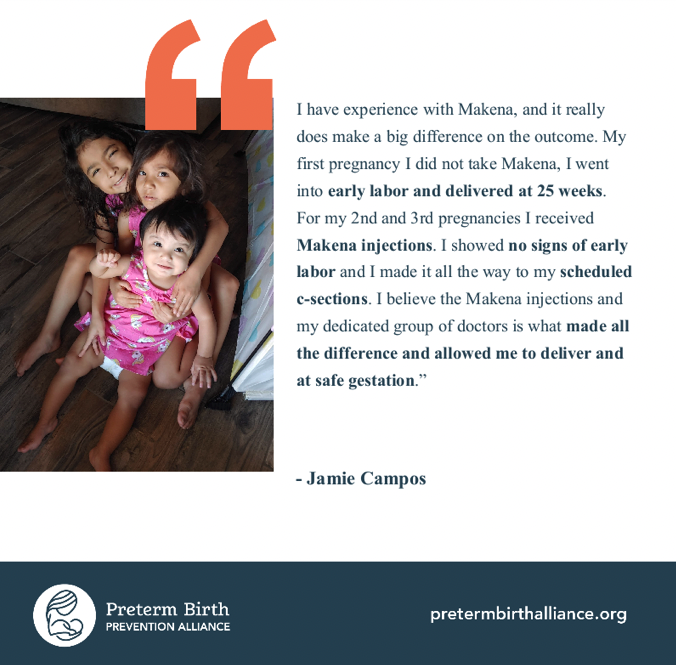Mobile commerce: what’s all the buzz? – National Consumers League
You may have seen advertisements for things you can purchase using your wireless phone, such as jokes or ring tones. This new form of shopping, called mobile commerce, lets consumers order products or services using their phones or personal digital assistants (PDAs), with the charges usually appearing on their next wireless bill. NCL’s got the latest on how mobile commerce works and what to watch out for.
How mobile commerce works
Products and services may be offered on either a per-item or an ongoing subscription basis. It’s important to understand that the price and terms of the offer are set by the company selling the product or service, not by your wireless service provider.
Let’s say an advertisement for a ringtone catches your eye online or on TV. This could be a chart-topping musical hit, a popular television theme tune or a sound effect. You are usually provided what is called a “short-code” (Example: Hip1234). To make a purchase, you typically send a text message from your wireless phone to the seller at the number shown in the advertisement and type in the short-code for the ringtone you’ve chosen. The seller sends instructions for downloading the ringtone to your phone, and the corresponding charge will appear on your next wireless bill.
If the offer is for a single ringtone, you will be charged once; if it is a subscription package that enables you to download up to a certain number of ringtones in a specific time period, there may be monthly charges on your wireless bill.
Alternatively, you might pre-arrange to have the charges for products or services you’re going to purchase billed to a credit card or debited from a bank account or prepaid account.
Unfortunately, some sellers don’t make the cost or terms of their offers clear or use good procedures to ensure that consumers are only charged for purchases they agreed to make. Sometimes products or services advertised as “free” may require a subscription. Read advertisements and the terms of sale carefully.
Before you make a purchase, it’s important to know…
- Exactly what products or services you’re buying
- Whether it is a one-time purchase or an ongoing subscription
- The full cost, and how and when you will be billed
- Whether you can cancel, and the terms of any cancellation policy
- How to reach the seller in case there is a problem – when signing up, make sure the seller has an 800 number
If you are purchasing music or other downloads, it’s a good idea to make sure you know whether it will work on your mobile device. If it turns out your phone can’t handle the download, some sellers may not offer a refund, so be sure to check to ensure compatibility with your particular phone or PDA before signing up or downloading.
It is also important to know the contract terms of your wireless service provider. Some add charges for downloading content or sending / receiving text messages.
Kids and mobile commerce: set rules
Many parents allow their children to carry a wireless phone to make communicating easier, especially in case of an emergency. Some have found out the hard way, however, that it’s easy for kids to rack up hefty phone bills with text messages or other purchases. Children may make mobile commerce transactions without understanding the charges or asking for parental permission.
Parents should set firm rules for what their kids are allowed to purchase and monitor their accounts closely. Parents may also have the option to block their children from purchasing certain types of content. Ask your wireless provider and companies that sell products and services through mobile commerce what controls are available to you and how they work. Remember, you may be held responsible to pay for purchases billed to your account. For the same reason, don’t lend your mobile device to others to use.
Consumers should choose vendors that…
- Provide clear and complete information about their offers in their advertisements, including the costs and whether they are one-time purchases or subscriptions
- Send a text “welcome message” confirming the purchase, the cost, and the terms of sale
- Provide clear instructions for downloading content
- Provide multiple protections to ensure only those consumers who agreed to buy products services are billed for them
- Offer a simple, uncomplicated method to end subscriptions without further obligation
- Have 800 numbers and live operators available to assist consumers with technical problems and billing questions
- Provide refunds in the event that children fail to seek parental permission to make purchases
- Respect your privacy and won’t send you offers you didn’t request
Review your credit card and wireless bills carefully. If you find any questionable charges for mobile commerce transactions, call the number shown for billing inquiries and complaints (or, if you get your bills online, you may see an email or Web site address to use for that purpose). Be sure to notify the company that billed you on behalf of the seller – your wireless service provider or credit card company – if you are contesting the charges, and pay the rest of your bill on time. If you are unable to resolve the problem contact your state or local consumer protection agency or the local Better Business Bureau for help. You can also report a problem to the Federal Trade Commission, www.ftc.gov, (877) 382-4357.