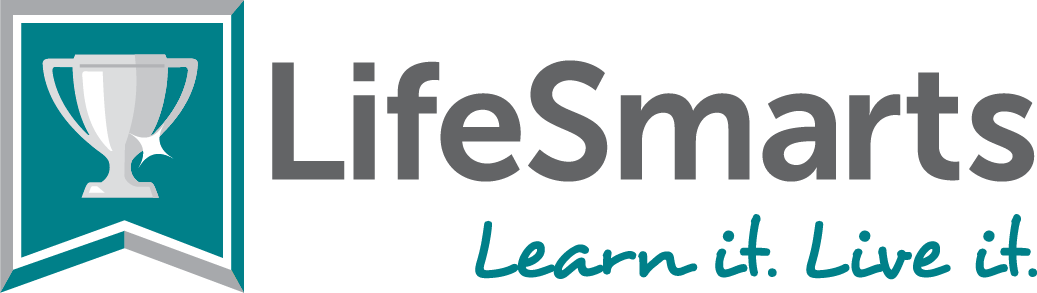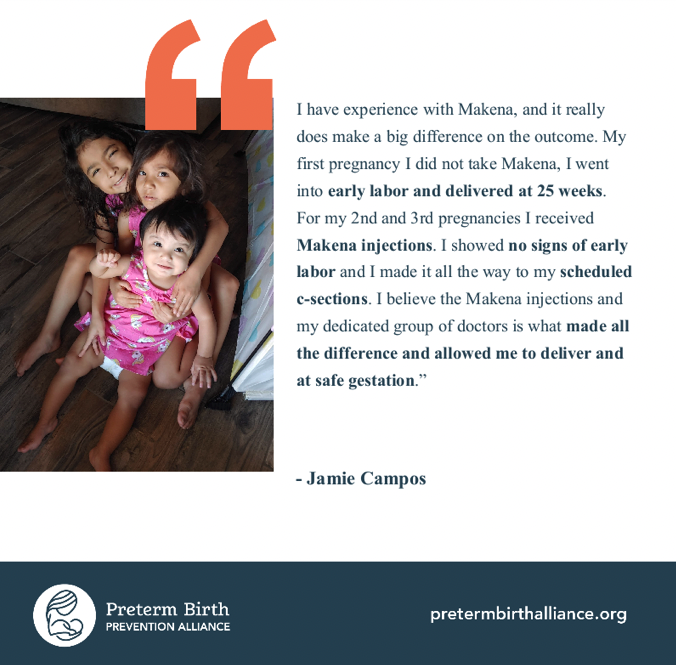Parents: Take control over your children’s use of technology – National Consumers League
From smart phones to tablet computers, to the hundreds of channels and thousands of on-demand video offerings on TV, consumers have never had more options for how to spend their time. For parents, however, the amount of content that is out there can often lead to anxiety – about what their children watch on TV, what Web sites they are visiting and who they are talking to from behind all those electronic screens. So what’s a concerned parent to do?
To address this issue, many communications carriers have created technology that gives parents control over their kids’ use of their devices and services. “Parental control technology” describes a wide variety of software and hardware solutions that parents and caregivers can use to restrict the content their children can access and the people they can communicate with.
The challenge is that, depending on the technology, medium, and service provider, parental control options vary quite a bit, so finding the most effective way to protect your children from adult content you’d rather not let them access can be tough.
To address this, NCL has created a new series of articles to help consumers navigate the landscape of parental control technology and find the options that are best for their families.
Best practices
Parents often worry that, compared to their tech-savvy teens and pre-teens, they have little hope of keeping up with their use of technology. The truth is you don’t have to be a computer or technical expert to prevent your young ones from accessing content that you deem inappropriate. Here are some basic rules of the road to keep your kids safe online.
- Talk to your children so they know what is acceptable, what sites you want them to stay away from, and who they are allowed to text, for example. This will help both you and your and children start a dialogue about safe use of technology.
- Find out where they’re hanging out online. Get familiar with the Web sites your child or teen visits. Have them show you their favorite sites and discuss what they like about them.
- Make sure your children understand that they should never give out identifying information about themselves, friends, or family members. This includes names, addresses, phone numbers, where you work, email addresses, passwords, social security numbers, and credit card numbers.
- Create a technology “inventory.” Parents should know what technologies their children are using and what those devices are capable of. For example, does the families’ cable television service include on-demand content (potentially with access to adult programming)? Do the children’s cell phones include an Internet browsing capability? Are parental controls on the Internet browser’s software enabled?
- Set up your computer in a central, open location, like the living room or kitchen, so Internet use can be supervised.
- Create a family agreement for Internet use that includes items such as hours of use, what sites can be accessed, and what sites are off-limits.
- Tell your children that if someone they are talking to online harasses, bullies, or makes them uncomfortable in any way, they should talk to a parent, teacher, or an adult they trust.
Every family is unique. We all have our own set of criteria for what we are comfortable with. Not all of these suggestions will apply to your family situation, and they are not intended to be a complete list of all available options. Hopefully, this can at least serve as a starting point to begin a conversation about safe practices for going online, watching TV, and connecting with others.
Parental controls and wireless phones
Many parents have come to the decision that their kids need access to wireless phones – for safety and peace of mind. Luckily, most carriers offer a variety of helpful features that give parents and caregivers a say in what their children see and do with their souped-up phones.
The use and accessibility of smartphones has skyrocketed in recent years, as more and more Americans now turn their wireless device to access the Internet. The ability to immediately access the Internet while on the go marks an important shift in the way we log on, and parents often worry that smartphones are just another way for their young ones to access inappropriate content, connect with strangers, and make unauthorized purchases—all while outside of the home. Luckily, most carriers offer a variety of helpful features that give parents and caregivers a say in what their children see and do with their souped-up phones.
Purchase blocker: prevents users from making purchases that are direct-billed to the account holder, such as ringtones, downloads, applications and games.
Content filters: Similar to blocking sites and services on your home computer, many wireless carriers offer content filtering features that help block access to mobile sites with mature content as well as filter out inappropriate sites from search results. Some carriers, such as Verizon, have created their own rating system of mobile content. Verizon offers three content settings: appropriate for ages seven and up, 13 and up, and 17 and up. These three setting are all easy to change and reset as your child grows and matures.
Usage restrictions: allow parents to set caps on the number of text messages or downloads allowed over a set period, as well as restrict when the phone can be used, who can be called or texted, and what kinds of content can be accessed online. Other restriction features include the ability to set a dollar limit on monthly downloadable purchases, selecting the amount of web browsing/data usage allowed per billing cycle, and creating lists of pre-approved “favorites” and blocked numbers for you child’s phone.
When your child begins to approach the monthly text, download, or talking limits, companies like AT&T will send an advance warning. Once a limit is reached, there will be a notification that the action is restricted and that the service will be stopped until the start of the next usage period. Depending on your wireless carrier, some of these features may cost a small monthly fee.
Family location services: Worried about where your kids are? Almost all major wireless carriers provide a tracking service that lets you know where your family members are. Using your phone or home computer to log on, you can set up certain boundaries for where you expect your child will be. When they move outside the arranged area with their phone, you can receive text or email alerts. You can also receive daily notifications at set times, assuring you that your child arrived home safely after school or other activities. All carries charge an extra monthly fee for this tracking service.
To find more about what options are available on your plan and carrier, contact your wireless service provider directly. For more general information on wireless parental controls, visit the Online Mom.
From phones to TV and computers, make sure your young ones understand that parental controls are not about punishment—they’re about safety. Talk to them about the importance of using the web responsibly instead of simply implementing tough restrictions. Teaching your kids about online safety can be a great opportunity to discuss good decision-making and time management skills. The Internet is an incredible tool that offers an amazing wealth of information and ideas. Go explore!
What are your kids watching?
Many shows on television, whether on broadcast or cable networks, are for adult eyes only. Like with their use of the Internet, there are a variety of different ways you can keep your children from stumbling across explicit or violent content.
Many shows on television, whether on broadcast or cable networks, are for adult eyes only. Like with their use of the Internet, there are a variety of different ways you can keep your children from stumbling across explicit or violent content.
Television
As parents are well aware, the Internet isn’t the only place where kids can be exposed to inappropriate content. Many shows on television, whether on broadcast or cable networks, are for adult eyes only. Like the Internet, there are a variety of different ways you can keep your children from stumbling across explicit or violent content.
Since 2000, the Federal Communications Commission (FCC) has required that all televisions larger than 13 inches be equipped with what’s called a V-chip. A V-chip lets parents and caregivers block programming that they don’t want children to watch. All television programs are assigned a rating according to a system established by the television industry, which appears onscreen during the first 15 seconds of the program. The rating is encoded with the program before it airs. Parents can use their television set’s remote control to program the V-chip to block programs that carry certain ratings. The current rating system deems what’s appropriate as follows:
- TV-Y: All children.
- TV-Y7: Children 7 and up.
- TV-G: General audience – suitable for children and adults.
- TV-PG: Parental guidance suggested – violence, sexual situations, coarse language and/or suggestive dialogue.
- TV-14: Parents strongly cautioned – intense violence, sexual situations, coarse language and/or suggestive dialogue.
- TV-MA: Mature Audience Only – graphic violence, explicit sexual content and/or offensive language.
For more information on the V-chip, including specific instructions on how to program your V-chip at home, visit the FCC guide by clicking here.
Cable and satellite TV programming
If your family has cable television, you have even more options on how to block access to programs you deem too mature for young eyes. Almost all cable and satellite providers give you an option of creating a PIN you can use to block programs in three different ways:
- by channel
- by rating
- by time period
Depending on your service provider, you may also have the option of blocking specific programs (by date, time, and channel), adult titles in programming guides, and movies that receive certain MPAA ratings on premium movie channels.
For example, Verizon FIOS TV and AT&T U-verse allow users to
- Selectively block programming by channel or rating.
- Selectively block Pay-Per-View and On Demand purchases.
- Set up user-defined PINs (to purchases and block programs.)
- Hide adult programming from the TV Listings.
For more detailed information, visit the National Cable & Telecommunications Association’s site on getting started with parental controls.
Managing where they are surfing
The Internet is a powerful learning tool. It provides a world of information that is instantly available 24/7. However, the wide-ranging and anonymous nature of the Internet brings with it risks—from explicit or inappropriate content to predators lurking in chat rooms and using instant messaging services. Due to the Web’s potential dangers, many service providers offer free tools and software to help restrict certain types of content and features to keep young Web users safe.
Internet service providers (ISPs)
Web providers like Verizon, AT&T, and Comcast offer such free parental control features as the ability to:
- Get a Web activity report that shows you all the Web sites your children visit or attempt to visit. You can check out the sites your kids have visited and block specific sites or types of sites you don’t want them going back to.
- Create unique profiles for different family members with individualized online usage limits. This can be useful if you have children of different ages. One master account can be used to manage the settings of several “subordinate” account users.
- Block access to certain Web tools such as instant messaging, gaming, chat rooms, and message boards, allowing parents to keep better track of what their children are saying and to whom.
- Remotely manage your account with the ability to change parental control settings from any computer with Web access, whether in or outside the home.
- View your child’s online activities as they happen with real-time Web tracking features
- Allow young Web users to request permission to visit unauthorized Web sites for an adult to approve.
- Receive a tamper controls alert if someone other than you tries to change the control settings.
- Set up a timer that limits the amount of time users can spend online.
- View search monitoring results that track the words and phrases your children search for online to help learn about what they are interested in. This way you can find out if they are trying to seek out blocked or inappropriate content.
To get more detailed information about exactly what controls are available to you, and what the system requirements are, the best bet is to contact your service provider directly. To lean more about the different Internet provider options, visit the Safe Families site here.
Internet browsers and search engines
While Internet service providers offer a variety of great parental control options, you can also set up similar controls on the Web browser (Internet Explorer, Firefox, Safari, Google Chrome, etc.) level. Most browsers let you restrict access to certain sites or pre-approve a list of sites your child has the ability to access. For example:
- Safari users can create child user accounts that let you choose between three levels of Internet access:
-
- give your children unrestricted access to all sites
- a setting that only blocks access to certain restricted sites
- an option that only lets children access sites you that you have pre-selected. Email and chat features can be set up so that young users can only chat and email with contacts you know and trust. Weekday and weekend computer time limits can be put in place as well.
- Firefox and Chrome have no built-in parental control features. But, if your computer uses one of these browsers, you can download extensions such as ProCon (which blocks accidental visits to adult sites), LeechBlock (which sets up time limits for different users), and FoxFilter (which blocks content based on user-defined criteria). To learn more about different extension options, click here.
- Search engines like Google and Bing have “safe search” settings that screens for sites that contain explicit sexual content and deletes them from your search results. This can be a great option since kids often stumble upon inappropriate content by accident when searching seemingly innocent terms.
This is not an exhaustive list of the available browser and search options, but is intended to give you an idea of the types of useful features that are available. At the very least, almost all browsers will give you the option of blocking access to restricted sites, whether it’s a feature that’s available out of the box, or if it’s an extension you have to download.